最近项目进入版本开发末期,每天都有至少两到三次给测试打包的要求,由于项目用的又是用React Native写的,所以每次打包就非常麻烦,需要先将React Native的代码打包拖入iOS的文件夹中,然后再使用Xcode打包,打包好之后还要将打好的包导出,最后再把ipa包上传到蒲公英上供测试下载。这一系列操作都中每一个耗时都不少,而且还需要人一直在关注着走到哪一步,然后继续往下操作,不仅耽误时间,而且麻烦的要死,所以一个自动打包的脚本就显得非常有必要了。
xcodebuild
说到自动打包,最重要的一点就是需要依赖于xcodebuild了。xcodebuild是苹果发布的自动构建工具,可以通过在terminal中输入命令来达到我们在Xcode中点击运行等很多操作。
OK废话不多说,xcodebuild要怎么使用呢?
其实很简单,在terminal中输入 man xcodebuild 或者 xcodebuild --help就可以看到xcodebuild支持的命令了。
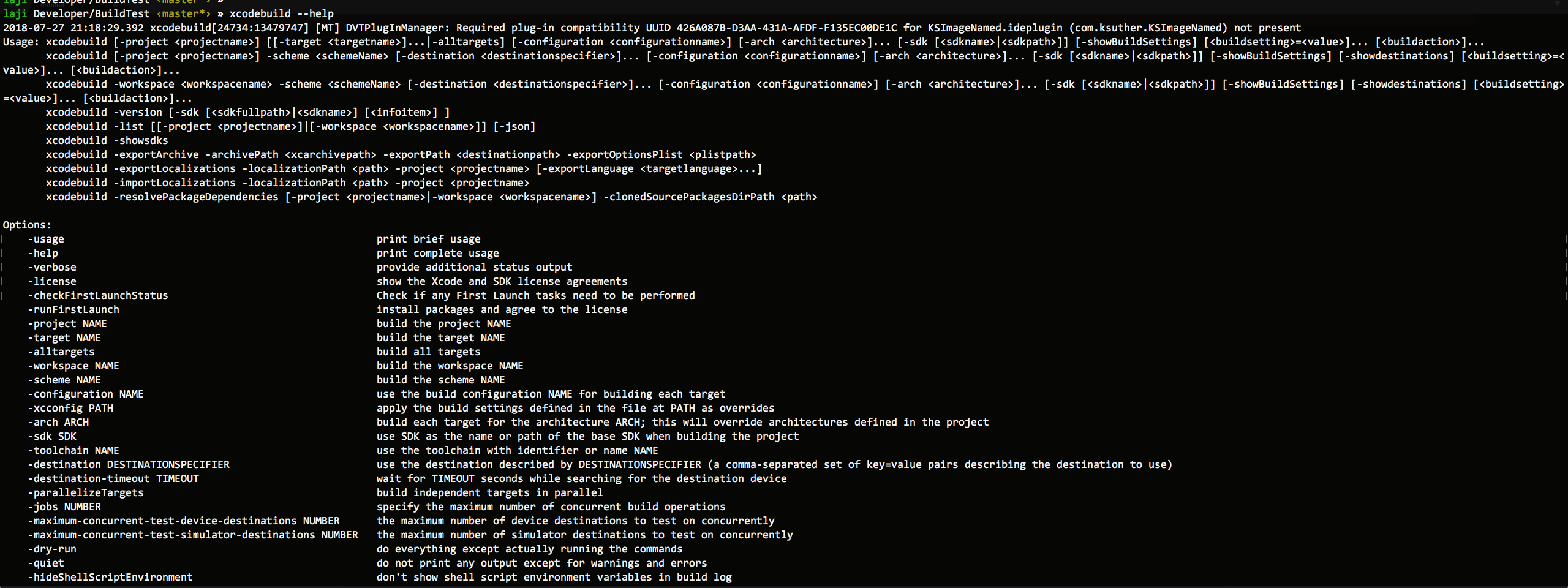
这里边基本上每个命令都会用相应的解释,这里我们就列出几个比较常用的命令参数:
| 参数 | 值 | 说明 |
|---|---|---|
| -project | name.xcodeproj | 在当前目录下有多个项目是需要指定改参数 |
| -target | targetname | 如果不指定的话默认会构建第一个target |
| -alltargets | 无 | 表示同时构建所有的target |
| -workspace | name.xcwordspace | 构建workspace,需要指定scheme |
| -scheme | schemename | 指定对应的scheme,构建workspace时必选 |
| -destination | destinationspecifier | 通过描述使用对应的设备,默认使用当前scheme所匹配的设备 |
| -destination-timeout | timeout | 搜索对应设备时需要的时间,可以设置搜索超时时间,默认为30s |
| -configuration | configurationname | 使用对应的配置进行构建,configurationname一般为Debug或Release |
| -arch | architecture | 指定构建的包所支持的指令集 arm64、armv7、armv7s |
| -sdk | sdkfullpath sdkname | 针对指定的SDK选择合适的构建工具构建,如-sdk iphoneos |
| -showsdks | 无 | 列出所有的SDK,一般列出的后面会跟上版本号,-sdk不写版本号默认为所有版本 |
| -list | 无 | 列出当前项目所有的 Targets、Build、Configurations、Schemes |
| -derivedDataPath | path | 构建成功时相关的缓存文件默认路径 |
| -archivePath | xcarchivepath | 设置导出的.xcarchive文件的路径 |
| 参数 | 说明 |
|---|---|
| build | 构建target,当没有其他action指定时,这是xcodebuild默认的一个action |
| build-for-testing | 构建target和对应的相关单元测试,需要指定scheme |
| analyze | 构建和分期target或scheme,需要指定scheme |
| archive | 存档对应的构建scheme,需要指定scheme |
| test | 从SYMROOT目录测试scheme,需要指定scheme和可选的destination |
| install | 构建target然后安装到target的安装目录和发布目录(DSTROOT) |
| clean | 从构建目录(SYMROOT)删除构建时的products和一些中间文件 |
有了xcodebuild的解释,再加上上边这些解释,应该已经清楚要怎么来通过terminal来编译、打包、导出我们的项目了吧?还不懂?没关系,我写几个常用的给你看。
对了对了,补上一个Xcode的project的架构图应该能看的更清楚一些:
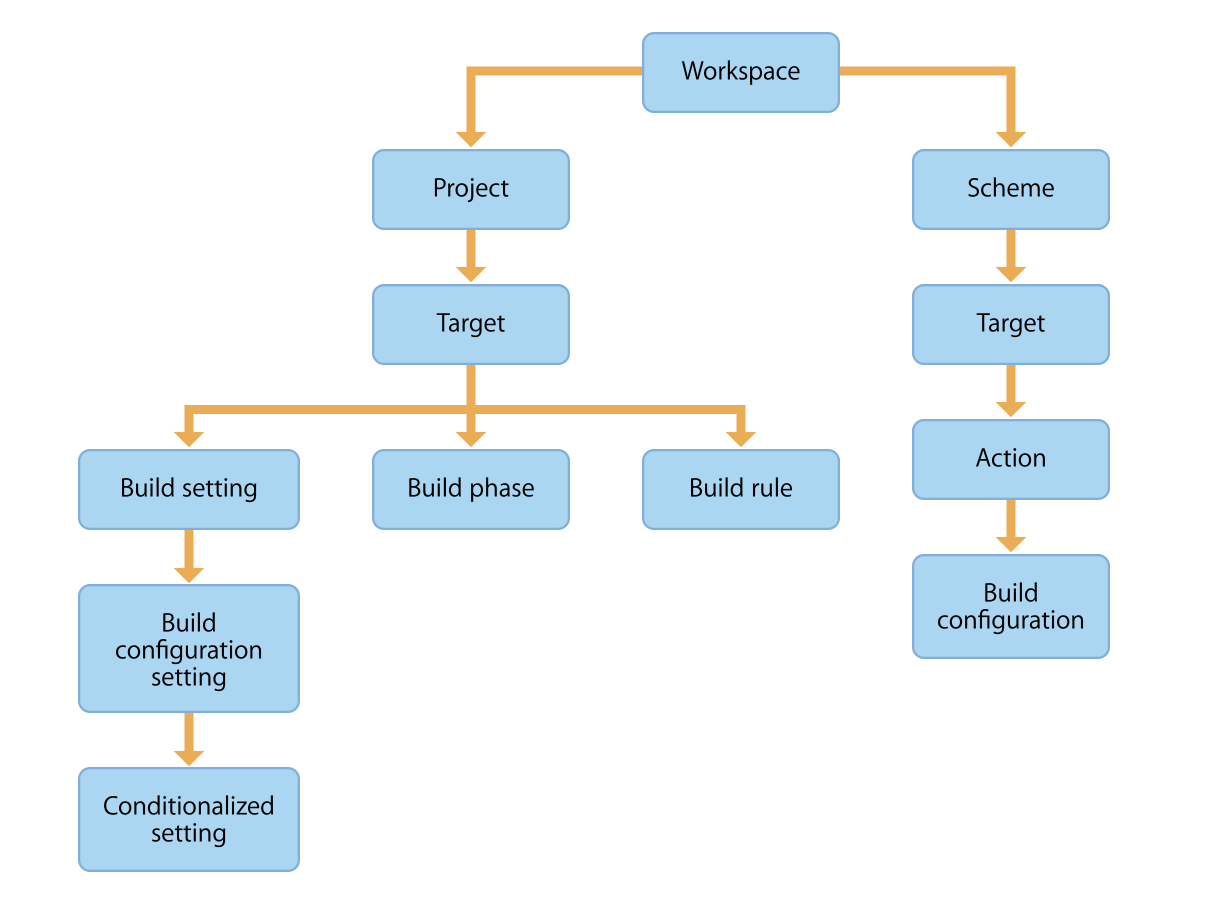
打包命令
xcodebuild archive -workspace wallet.xcworkspace -scheme wallet -archivePath wallet.xcarchive
打包可以使用xcodebuild archive。
|
|
其中:
- 1.workspace/project: 就是项目的名称,如果使用cocospod的一般为workspace,加上后缀就可以使用了。
- 2.scheme:一般情况下也是项目名称,可以通过
xcodebuild -list获取。 - 3.configuration:可以选择Debug或Release模式,一般打包给测试的话使用Release比较好。
- 4.archivePath:导出archive所存储的路径,这个不用多说。
- 5.CODE_SIGN_IDENTITY:证书的Identity,稍等我们来讲一下如何获取这个。
- 6.PROVISIONING_PROFILE:描述文件的UUID,稍等我们来将一下如何获取。
其中如果使用workspace时,scheme是必须填写的,而project则不需要,configuration默认为Release也可以省略,CODE_SIGN_IDENTITY和PROVISIONING_PROFILE也可以使用默认的配置不指定。其他都为必填项。
获取scheme
cd到项目目录下,通过xcodebuild -list就可以获取当前项目的scheme。
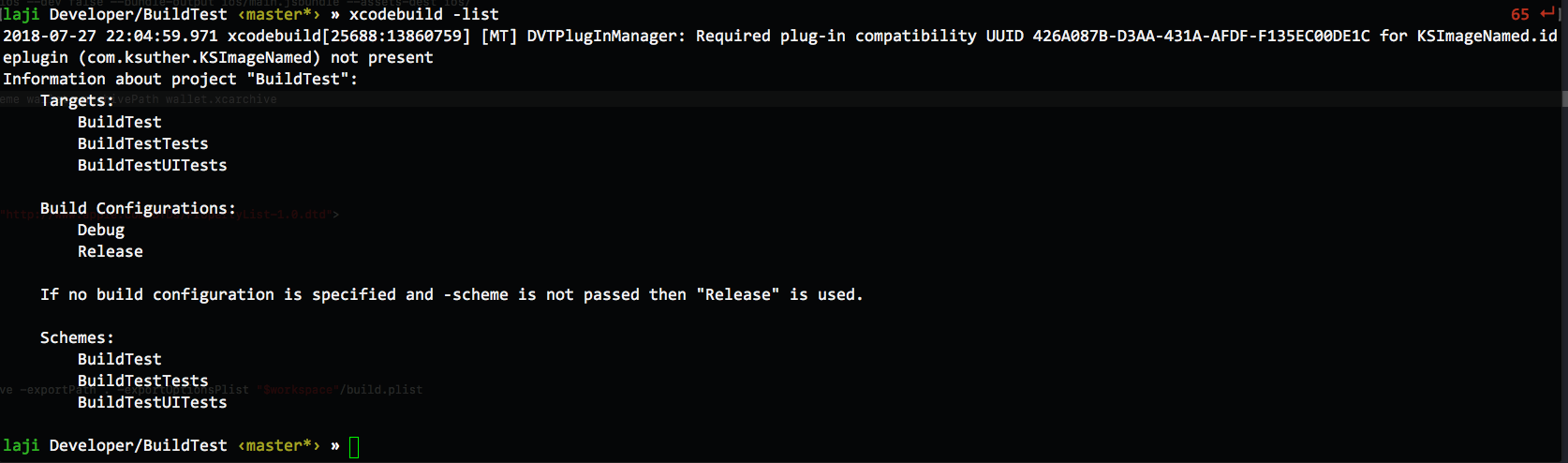
获取 CODE_SIGN_IDENTITY
打开钥匙串->选中你的证书->右键->显示简介,你的证书的标题就是CODE_SIGN_IDENTITY了。
获取 PROVISIONING_PROFILE
使用
|
|
命令就可以看到当前项目的 PROVISIONING_PROFILE 了。
导出打包后的ipa
上边的打包操作看懂后,xcodebuild的操作你应该就完全懂了吧?还不懂???
再来一个
导出打包后的ipa文件。
可以使用xcodebuild -exportArchive
xcodebuild -exportArchive -archivePath wallet.xcarchive -exportPath . -exportOptionsPlist “$workspace”/build.plist
|
|
其中-archivePath和exportPath以及-exportOptionsPlist是必须要传入的,其他两个和之前一样,可以不必穿进去。前两个参数都是路径,就不多说了,接下来着重介绍一下这个plist文件。
exprotOptionsPlist.plist
这个plist文件标注了导出包时的一些设定,其实就是在我们使用Xcode导出包时需要选择的一些东西。
|
|
在文档中还有一些其他的key和解释,这里就直接贴出来不做多解释了。
|
|
写一个打包的脚本
因为我这边的情况是需要打包RN,然后打包项目最后传到蒲公英上,所以我就先就针对这个流程写一个脚本,如果你的需求跟我不一样,这个脚本可能还需要你自己来修改一下。
打包ReactNative代码
打包RN的代码主要会生成一个.jsbundle文件和图片asset文件夹。
|
|
打包iOS项目并导出ipa包
这里有了前边的铺垫应该不需要再赘述太多了,直接上命令了,其中‘[]’中的内容需要替换成你自己的项目名称。
|
|
上传到蒲公英
蒲公英有提供专门的API接口,可以直接通过这个接口传入相应的参数,就可以将ipa包直接传到蒲公英上了。
上传接口的接口文档在这里。
脚本如下,同样[]中的内容需要你自己替换。
|
|
脚本
将上述的主要内容加上一些辅助的代码,写成一个shell脚本就为:
|
|
这时候调用sh package.sh + [method] 传入打包的参数就可以了,如果一般传入到蒲公英或者fir需要打development的包就直接传入development即可。
使用ApplicationLoader上传到App Store(8.17补充)
之前说了使用蒲公英集成,但是如果需要传到App Store时还是很麻烦,这时候我们需要用到Xcode中的ApplicationLoader工具,ApplicationLoader是用来提交二进制文件到AppStore的小工具。
ApplicationLoader在终端中是通过altool使用,在Xcode中可以通过点击Xcode左上角Xcode -> Open Developer Tool -> Application Loader打开。
altool工具的路径是/Applications/Xcode.app/Contents/Applications/Application\ Loader.app/Contents/Frameworks/ITunesSoftwareService.framework/Support/altool。
具体的使用可以通过验证+上传两个命令使用:
|
|
其中这几个参数的意义:
| 参数 | 意义 | |
|---|---|---|
| –validate-app | 需要验证的应用 | |
| –upload-app | 需要上传的应用 | |
| -f file | 需要验证或上传的应用的路径和文件名 | |
| -u username | itunesConnect的用户名(Apple ID账号) | |
| -p password | itunesConnect的密码 (Apple ID密码) | |
| – output-format [xml | normal] | 需要Application Loader以结构化的XML格式还是非结构化的文本格式返回输出信息。 |
最后
这里只是对iOS自动打包一个初步的使用,还可以使用Jenkins等工具进行更高自动化的CI持续集成,本篇文章也仅限个人学习使用,如果有什么不正确的地方也请各位大神多多指教。
参考文档
关于xcodebuild
Xcode Build Settings Reference
关于iOS自动化打包的一些分享
使用Jenkins进行持续集成
iOS 应用打包命令一览
iOS一键搞定自动打包并发布到AppStore和Fir
使用xcodebuild打包 导出ipa 上传蒲公英或者提交AppStore